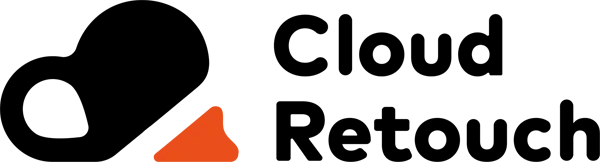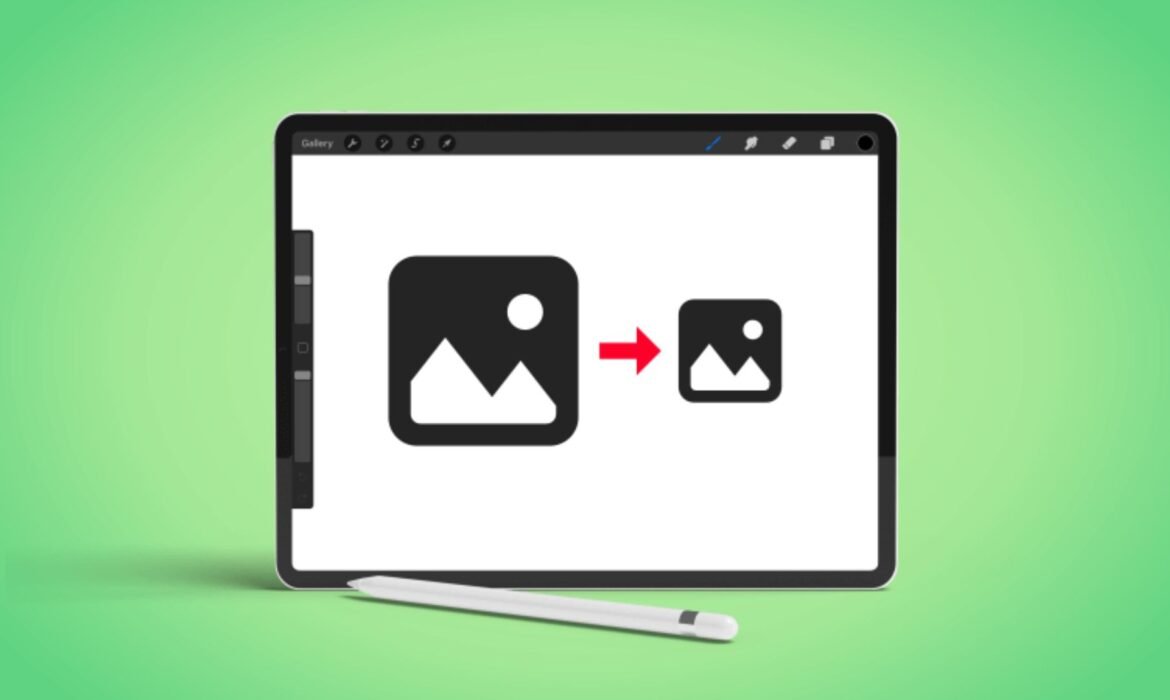
In 2025, social media continues to dominate online interactions, and Twitter remains one of the most powerful platforms for sharing content. Whether you’re a casual user, influencer, digital marketer, or business owner, visuals on Twitter matter more than ever. But here’s the catch—Twitter has specific size requirements for images. Uploading photos without resizing them can result in awkward cropping, pixelation, or poor display quality. That’s why using the best image resizer for Twitter is a must if you want your visuals to stand out.
This article will guide you through the top free tools available in 2025 to resize images for Twitter effectively. We’ll break down what makes a tool great, how it works, and why resizing your images correctly is essential. We’ll also help you understand what to look for in an image resizer for Twitter and how to make the most of these tools without spending a dime.
Why You Need an Image Resizer for Twitter
Twitter compresses images to reduce load times and save bandwidth. This means even high-quality images can appear blurry or pixelated if not optimized for the platform. The recommended size for Twitter images varies depending on the type of content—profile photos, banners, and in-feed images all have different size standards. For example, an ideal in-feed image is 1200 x 675 pixels. If your image doesn’t meet this standard, Twitter may crop or scale it in a way that negatively impacts its appearance.
An image resizer for Twitter ensures your visuals remain sharp, centered, and professionally displayed. You don’t need to be a graphic designer to do this. Thanks to several free online tools, anyone can resize images for Twitter quickly and easily. Whether you’re using a smartphone, tablet, or desktop, these tools are accessible and beginner-friendly.
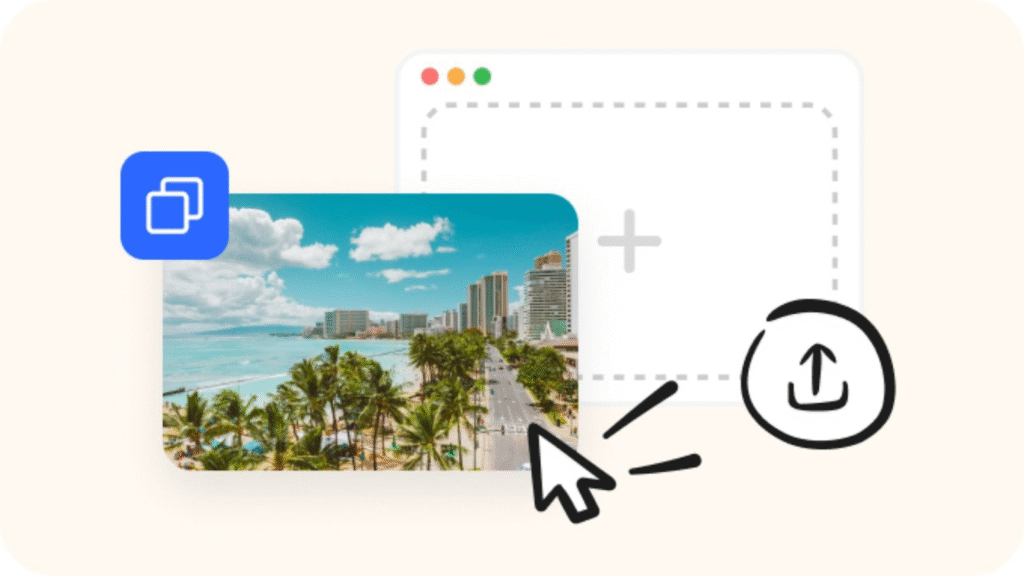
What to Look for in a Twitter Image Resizer
Not all image resizing tools are created equal. When choosing the best image resizer for Twitter, you’ll want to focus on these features:
- Ease of use: A simple user interface helps you resize images without confusion.
- Custom dimensions: The tool should allow you to input Twitter-specific image sizes.
- Quality retention: A good resizer maintains the clarity and quality of your image.
- Format support: Look for tools that support JPG, PNG, and even GIFs.
- No watermarks: The best free tools won’t slap watermarks on your images.
Now that we know what to look for, let’s explore the best free image resizer for Twitter tools available in 2025.
1. Canva
Canva has become a household name for designing social media graphics, and it offers a powerful yet simple image resizer for Twitter. Canva allows users to start with a blank canvas or use a Twitter post template. Once you upload your image, you can set custom dimensions and download your resized photo instantly.
Canva’s drag-and-drop interface makes resizing images effortless. It also lets you tweak brightness, contrast, and text overlays if needed. While Canva offers a premium version, its free version includes enough features to make it one of the best tools to resize images for Twitter.
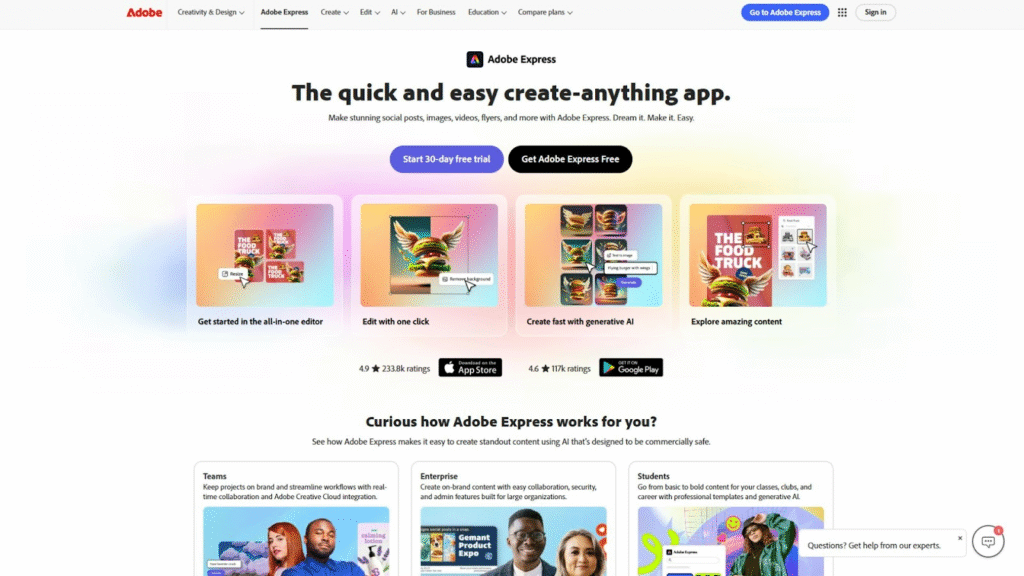
2. Adobe Express (formerly Adobe Spark)
Adobe Express is another excellent image resizer for Twitter. Designed for quick content creation, it includes a resizing tool that allows you to set Twitter-friendly dimensions with a single click. Just upload your image, select “Twitter Post” as your preset, and you’re good to go.
The intuitive design and quick export options make Adobe Express a go-to solution for social media managers. Its integration with Adobe’s ecosystem is an added bonus, especially for users who also work with Photoshop or Lightroom.
3. Pixlr
Pixlr is a browser-based photo editor that includes a built-in image resizer for Twitter. You don’t need an account to use its free features, and you can access both Pixlr X (simpler) and Pixlr E (more advanced) editing platforms. It supports drag-and-drop functionality, and resizing is just a matter of adjusting the width and height under the “Image” menu.
Pixlr is perfect if you’re looking for a lightweight editor that still offers robust resizing features. It supports various formats and retains high-quality output even after resizing.
4. BeFunky
BeFunky is known for its creative photo editing capabilities, but it also shines as a reliable image resizer for Twitter. It allows you to input exact pixel dimensions or resize proportionally, depending on your needs. With its clean interface and real-time previews, BeFunky is ideal for users who want precision without complexity.
The free version of BeFunky offers basic resizing tools without watermarks, making it a solid choice for resizing images specifically for Twitter posts.
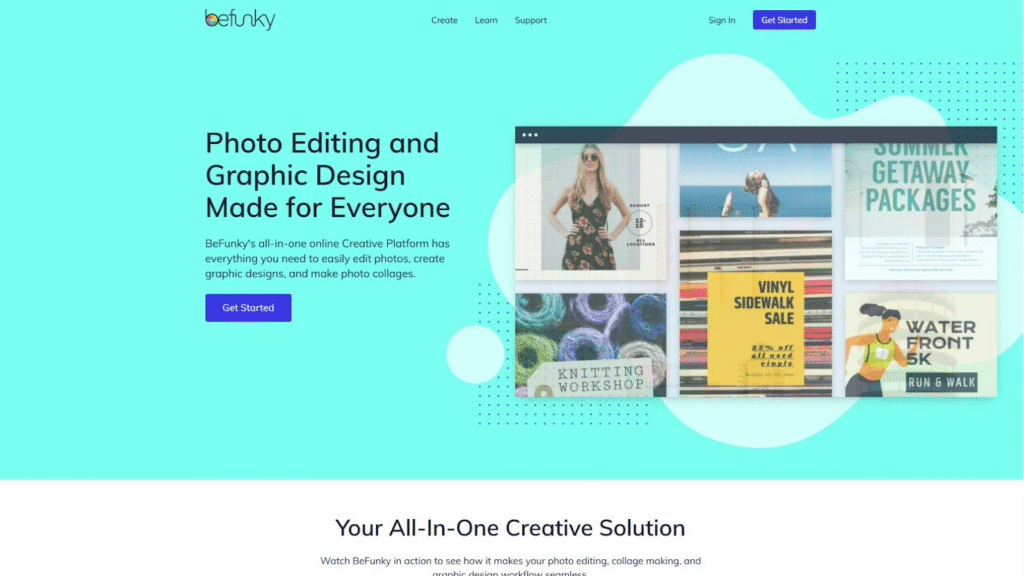
5. ResizeImage
ResizeImage is a straightforward tool that does exactly what it says. It lets you upload your image and adjust the size to Twitter’s recommended dimensions. The site also allows image compression, cropping, and format conversion.
While it’s not flashy, ResizeImage.net is one of the most practical image resizers for Twitter for users who want speed and simplicity. You don’t need to register or download any software—everything happens in your browser.
6. Kapwing
Kapwing is a content creation platform that includes an efficient image resizer for Twitter. Once you upload your image, you can select a Twitter preset size or enter custom dimensions. Kapwing also provides tools to crop, add filters, and overlay text.
The free version includes most of what you need, though it adds a small watermark on exports unless you sign up for a free account. Once logged in, you can remove the watermark and use it without limitations.
7. Fotor
Fotor offers a streamlined way to resize images for Twitter while also enhancing them with filters and effects. Its free version supports manual dimension entry and maintains image quality during the process. Fotor’s smart interface and fast processing make it suitable for all types of users, especially those managing social media accounts.
Whether you’re resizing a single photo or batch editing, Fotor simplifies the task without overwhelming you with too many features.
8. IMG2GO
IMG2GO is a lesser-known but incredibly efficient image resizer for Twitter. It supports advanced editing options such as compression, format conversion, and custom pixel dimensions. You can upload from your device, Dropbox, or Google Drive, which adds convenience for cloud-based users.
IMG2GO is especially helpful for those who frequently resize images across platforms. Its dedicated Twitter resize feature ensures your visuals meet the platform’s specific standards.
9. Social Image Resizer Tool by Internet Marketing Ninjas
Social Image Resizer Tool is a quick and efficient option for anyone looking for a dedicated image resizer for Twitter. The tool includes preset sizes for every social media platform. Simply upload your image, choose the Twitter option, and download your resized photo.
It’s not the most modern-looking tool, but it does the job effectively and saves you time by automating Twitter’s size requirements.
10. Photopea
Photopea is a free online photo editor that closely resembles Adobe Photoshop. It’s packed with advanced tools, yet it’s also user-friendly enough for resizing images for Twitter. Simply open your image, go to the “Image” menu, and set your preferred dimensions. Since it runs directly in your browser, you don’t need to install anything.
Photopea is ideal for those who want a Photoshop-like experience without the cost. You can fine-tune your image, maintain layers, and export to formats Twitter accepts. It’s one of the best image resizer for Twitter tools when you need both power and precision in your editing.
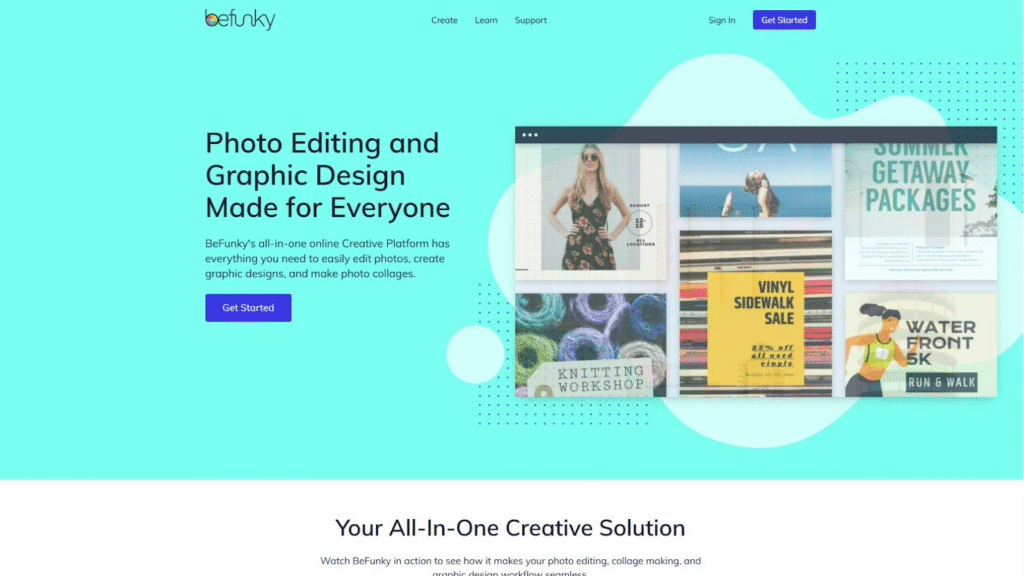
Why Accurate Resizing for Twitter Matters
One of the biggest issues with Twitter image uploads is improper display. If your image is too large, Twitter compresses it. If it’s too small, it appears blurry. And if the aspect ratio is off, the platform crops it—sometimes in the worst places. That’s why using a purpose-built image resizer for Twitter is not just helpful, but essential for professional-looking posts.
Whether you’re a brand showcasing a product, a photographer sharing your latest shots, or a content creator promoting your latest work, ensuring your image displays perfectly can affect engagement. Properly resized images can lead to more likes, shares, and retweets. It creates a visual consistency that audiences trust.
Mobile-Friendly Resizers for Twitter
Not everyone works from a desktop these days. Many users upload content to Twitter directly from their phones. If you’re on mobile, there are excellent image resizer for Twitter apps you can use.
Snapseed and PicsArt are two of the best mobile apps for resizing images for Twitter. Snapseed is developed by Google and offers precision tools, including aspect ratio adjustments. PicsArt is more creative and allows for resizing, cropping, and applying unique filters before posting your photo.
Using mobile apps for image resizing ensures you stay productive on the go. Just remember to check Twitter’s size guidelines before posting, or use a tool that has presets already built-in.
Batch Resizing for Twitter
If you manage a social media account or run a digital marketing agency, resizing images one by one can be time-consuming. That’s where batch resizing tools come in handy. One of the most reliable tools for this is Bulk Resize Photos. It’s a free, browser-based tool that lets you resize hundreds of images simultaneously.
Simply upload your photos, select the dimensions that match Twitter’s requirements, and download your resized images in seconds. This image resizer for Twitter is especially useful for businesses that need to prepare content in bulk.
Format Compatibility When Using an Image Resizer for Twitter
When resizing images for Twitter, it’s important to keep format compatibility in mind. Twitter supports JPEG, PNG, and GIF formats. While most tools allow exports in these formats, it’s good practice to check settings before downloading.
JPEGs are ideal for photography and fast-loading visuals. PNGs work best for images with transparency or text. GIFs are used for animations and short clips. Choose the right format while resizing so your image retains quality without sacrificing load time.
SEO and Visual Content on Twitter
Images not only improve user engagement on Twitter but also impact your overall digital presence. Tweets with images generate more interactions, which can indirectly influence your search engine visibility. If your images are optimized—both in terms of size and resolution—they are more likely to be shared and linked, increasing traffic to your profiles and websites.
Using a high-quality image resizer for Twitter can help your visuals appear exactly as intended, which is vital for brand perception. Strong visuals communicate professionalism, attention to detail, and consistency—traits every brand or creator should aim for.
Tips for Better Image Resizing Results
To get the best results from any image resizer for Twitter, follow these practical tips:
Always use the recommended size of 1200 x 675 pixels for in-feed images to avoid Twitter cropping.
Ensure your subject or focal point is centered, so important details don’t get cut off.
Save your images at 72 dpi for screen display.
Use tools that retain quality after compression—some free tools can overly compress images, leading to blurriness.
Double-check your work by previewing your image in a dummy tweet before posting it officially.
By applying these tips consistently, your Twitter feed will maintain a polished and appealing look.
Why Choose Cloud Retouch for Image Editing Services
While free tools are great for quick resizing, sometimes you need expert help—especially if you’re running a business, managing client projects, or launching professional marketing campaigns. That’s where Cloud Retouch comes in.
We specialize in high-quality image editing services tailored for online use, including social media platforms like Twitter. Our team of professionals can help you resize, retouch, and optimize images that meet platform-specific standards. We take care of everything—from background removal to perfect cropping—so your visuals always look top-notch.
If you’re tired of resizing images manually or want a more consistent, professional look, let Cloud Retouch handle the hard work while you focus on growing your brand.
Final Thoughts
Finding the best image resizer for Twitter in 2025 isn’t hard if you know where to look. With free tools like Canva, Adobe Express, Pixlr, Kapwing, and others, you can easily adjust your visuals to fit Twitter’s ever-evolving requirements. These tools help maintain quality, preserve composition, and ensure your posts look great on every device.
Whether you’re a beginner or a pro, using the right image resizer for Twitter saves time and helps your content perform better. And if you’re ready to take things to the next level, don’t hesitate to check out Cloud Retouch for professional image editing services designed with your needs in mind.
Make your Twitter posts sharper, smarter, and more engaging—one perfectly sized image at a time.