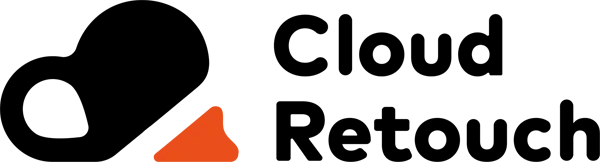In the fast-paced world of online gaming and streaming, communication platforms like Discord play a vital role in keeping communities connected. Whether you’re a gamer showing off your latest screenshots, a streamer sharing event announcements, or a moderator uploading server banners and emojis, you’ll often face one annoying hurdle—image size limitations. That’s where a Discord image resizer becomes a must-have tool.
This guide dives deep into the best tools for resizing images for Discord, how they work, and which ones are perfect for gamers and streamers who want fast results without compromising quality. If you’re stuck trying to upload images that won’t fit or want to make your visuals look polished and professional, you’ve come to the right place.
Why Resizing Images for Discord Matters
Discord has very specific size and dimension limitations for various types of content. For example, server icons must be under 8MB and at least 512×512 pixels, emojis must be under 256KB, and banners have recommended dimensions of 960×540 pixels. Uploading images that don’t meet these criteria often leads to error messages, cropped visuals, or pixelated results.
That’s why using a reliable Discord image resizer is so important. Not only does it ensure your images fit perfectly, but it also helps maintain high-quality visuals that reflect your style, brand, or gaming identity. A good resizer will give you control over file size, aspect ratio, and resolution, so your content looks sharp and loads quickly.
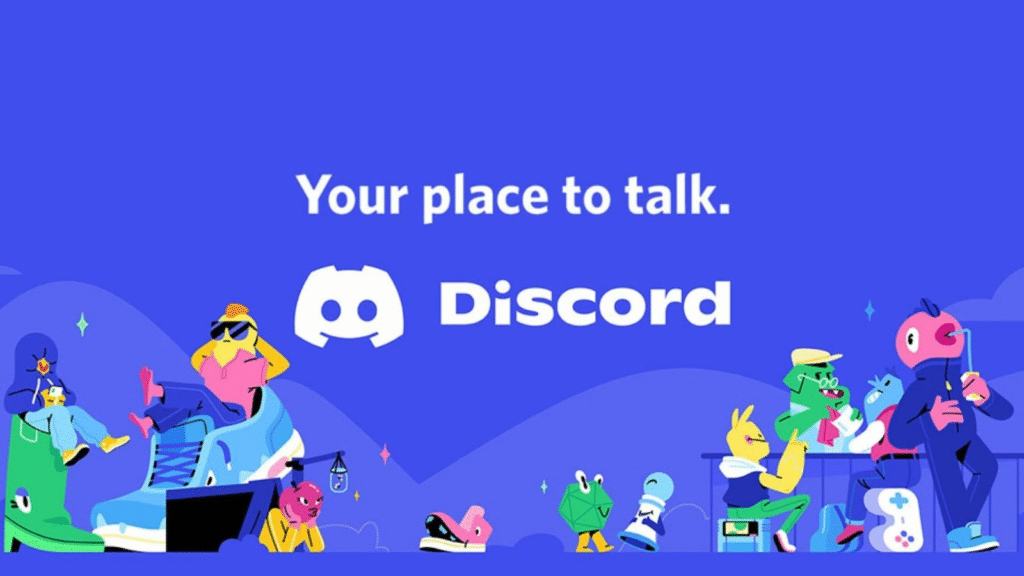
What to Look For in a Discord Image Resizer
Before diving into specific tools, it’s important to understand what makes a great image resizer for Discord. First, the tool should allow you to specify dimensions manually or select from pre-set templates based on Discord’s standards. Second, it should provide quality control features like format conversion (JPG to PNG, etc.), compression without losing sharpness, and batch resizing for multiple images.
Gamers and streamers often need to resize everything from memes and GIFs to promotional graphics and Twitch overlays, so flexibility is key. Additionally, tools that offer drag-and-drop functionality, fast processing times, and cloud support can make your workflow much smoother.
Top Online Discord Image Resizers for Gamers and Streamers
There are plenty of online tools that can help you resize images quickly, but not all of them are tailored for Discord use. Here are some of the best ones that deliver reliable results:
1. Kapwing
Kapwing is a favorite among content creators for good reason. It’s not just a Discord image resizer—it’s a full-fledged content editing suite. It allows you to upload your image, resize it to the desired Discord size (like 128×128 for emojis), and even make small edits like adding text or cropping out backgrounds. You don’t need an account to get started, but registered users enjoy additional features like cloud saving and higher export limits.
2. Simple Image Resizer
True to its name, Simple Image Resizer offers a no-frills approach to resizing. You upload your image, enter the percentage or pixel dimensions, and download the resized version. It’s incredibly fast and lightweight, making it perfect for gamers in a hurry. However, it lacks advanced features like format conversion or batch processing.
3. ResizePixel
ResizePixel is another powerful online tool that doubles as a Discord image resizer. It offers precise control over width and height, supports multiple image formats, and even lets you crop and compress images. The interface is clean and beginner-friendly, and it’s particularly useful for streamers looking to optimize overlays and thumbnails for Discord sharing.
4. ILoveIMG
ILoveIMG is a versatile image editing suite that offers resizing, compression, cropping, and even watermarking. It’s especially great if you’re managing multiple server banners or uploading large photo collections. The drag-and-drop functionality is smooth, and you can resize in bulk, making it a go-to option for server managers and community admins.
5. Image Resizer by Cloud Retouch
For those who want a more professional touch, Cloud Retouch offers a custom image resizing service tailored specifically for Discord and other social platforms. If you’re looking to maintain top-notch image quality while adhering to Discord’s specifications, this service is ideal. You upload your images, mention your needs, and let the experts handle the resizing, retouching, and optimization.
You can learn more about our resizing and image editing services at Cloud Retouch.
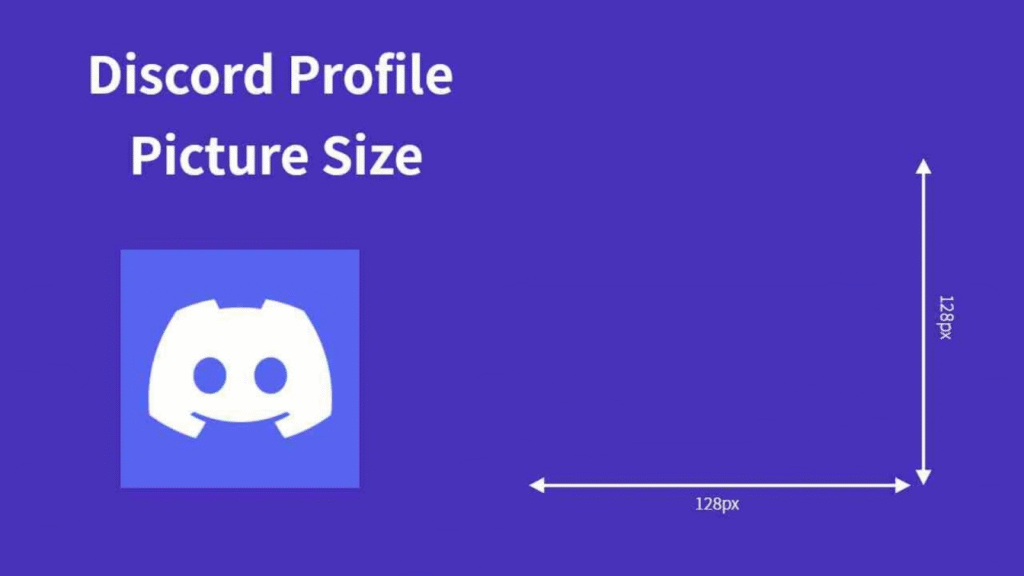
Using Photoshop or Desktop Software for Discord Image Resizing
While online tools are quick and convenient, many gamers and streamers prefer using desktop software for full control. Adobe Photoshop is the most well-known, offering precision tools to resize, crop, and compress images. You can save presets for different Discord requirements and use actions to batch-process multiple files. However, Photoshop comes with a steep learning curve and a subscription fee.
Free alternatives like GIMP and Paint.NET also function well as Discord image resizers, though they lack some of Photoshop’s automation features. Still, they offer a deeper level of customization, which can be useful for advanced users looking to create branded server icons or detailed banners.
Mobile Apps for Resizing Discord Images on the Go
Not everyone works from a PC. Many Discord users—especially mobile gamers—need quick resizing tools right from their phones. Apps like Pixlr, Canva, and Photo Resizer (Android/iOS) are excellent for this purpose. You simply choose your image, select or input dimensions, and save the resized version to your gallery. Some apps even let you export directly to Discord or cloud storage platforms like Google Drive.
These mobile apps are especially handy for resizing avatars, emojis, or sharing screenshots during live chats or server announcements. They may not have the same depth of control as desktop tools, but they’re perfect for basic resizing needs.
Why Gamers and Streamers Rely on Discord Image Resizers
Gamers and streamers are visual storytellers. Whether you’re showcasing a new in-game achievement, uploading fan art, or teasing your next stream, visuals are at the heart of community interaction. A distorted or incorrectly sized image can ruin that experience. That’s why choosing a dependable Discord image resizer is more than just about convenience—it’s about communication and presentation.
Many streamers also use Discord as an extension of their brand. This includes branded banners, reaction emojis, role icons, and sponsor graphics. These elements need to look crisp and clean across all devices. Using a tool that understands Discord’s exact dimensions ensures your community sees the best version of your content.
File Formats, Compression & Quality: What You Need to Know
When resizing images for Discord, it’s not just about changing dimensions. You also need to consider file formats and compression, which can affect both the visual quality and upload success of your image. Discord supports formats like JPG, PNG, and GIF, but each has its pros and cons.
For example, JPG files are smaller and load quickly, but they can lose detail during compression. PNG files support transparency and better detail retention, making them perfect for server icons or overlay elements. GIFs are great for animations but come with stricter size limits. A good Discord image resizer will allow you to choose your preferred format and balance size with quality.
Compression tools are especially useful when you’re trying to upload something that’s slightly over Discord’s limits. The goal is to reduce file size without creating blurry or pixelated images. Tools like TinyPNG or the compression features within ResizePixel and ILoveIMG can optimize your visuals while keeping them crisp.
If you’re working with screenshots, try to crop unnecessary areas before resizing. This helps reduce file size without compressing the actual image quality too much. Streamers uploading schedule graphics or social promo visuals should also test different formats to see which version looks the best once posted in Discord.
Avoiding Common Mistakes When Resizing for Discord
It’s easy to rush through the process of resizing images, especially when you’re excited to share content. However, a few common mistakes can make your images look less professional or even fail to upload.
One major error is not maintaining the original aspect ratio. Stretching or squishing an image just to fit dimensions can lead to awkward, distorted visuals. Always use tools that offer “lock aspect ratio” or allow cropping before resizing.
Another issue is over-compression. While reducing file size is important, some tools compress images too aggressively, causing noticeable blur or color degradation. If this happens, consider resizing first, then lightly compressing until your image fits Discord’s size limits.
Also, don’t ignore background transparency if you’re uploading icons, badges, or emojis. Choosing JPG over PNG may result in an unwanted white or black background. Make sure your Discord image resizer supports transparent PNGs for cleaner results.
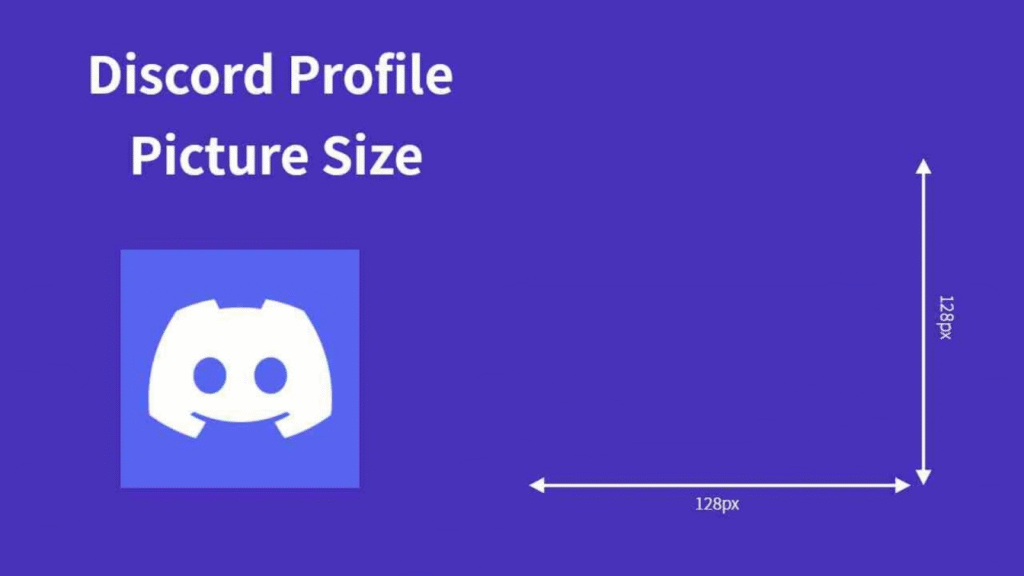
How Resized Images Impact Engagement and Branding
High-quality, correctly sized images don’t just look better—they actually boost engagement within your Discord community. Whether it’s a banner that sets the vibe for your server or emojis that reflect your inside jokes, great visuals build stronger connections. Streamers, in particular, can create a branded experience by using personalized images for roles, announcements, and channel banners.
When people see well-designed, correctly sized graphics, it shows that you care about the community experience. This increases interaction, especially in fan servers or gaming communities where visuals drive participation. A low-effort image that’s blurry or cut off, on the other hand, sends the opposite message.
That’s why using a high-quality Discord image resizer like the services at Cloud Retouch is a smart choice. Instead of dealing with trial and error or wasting time fixing uploads, you can get custom-sized, professionally enhanced images that elevate your server instantly.
Custom Image Resizing with Cloud Retouch
While online tools and apps are useful for quick fixes, nothing beats expert-level precision. At Cloud Retouch, we specialize in image editing services tailored to platforms like Discord, Twitch, and YouTube. Our Discord image resizer service is perfect for gamers and streamers who want consistent, visually striking graphics without handling everything themselves.
Whether you need icons, banners, event posters, stream overlays, or batch emoji resizing, our team ensures each image is optimized for performance and aesthetic appeal. We also offer retouching, background removal, format conversion, and resolution enhancement for those who want to stand out from the crowd.
Our service is ideal if you’re managing a growing community or looking to present a more polished personal brand. You provide the images and your requirements—we deliver pixel-perfect results, guaranteed to meet Discord’s specifications.
Learn more about our services or submit a request at Cloud Retouch – Image Editing Services.
Final Thoughts: Choose the Right Discord Image Resizer
In the digital space where first impressions count, the right images can make your Discord server more welcoming, memorable, and professional. Whether you’re running a fan group, hosting events, or streaming to thousands of followers, visuals help communicate your identity and style.
Instead of wrestling with confusing upload errors or distorted graphics, choose a Discord image resizer that works for your specific needs. Tools like Kapwing, ResizePixel, and ILoveIMG are great for do-it-yourself workflows. For more customized, high-quality results, Cloud Retouch offers an ideal solution that saves time and guarantees stunning visuals.
So next time you plan to upload that event banner, emoji pack, or stream teaser, make sure it’s optimized with the right dimensions and formatting. Your community—and your brand—deserve nothing less.
If you’re looking to resize, retouch, or professionally edit your images for Discord or any other platform, Cloud Retouch is here to help. Visit us today at https://www.cloudretouch.com and experience top-tier image editing tailored to your creative needs.